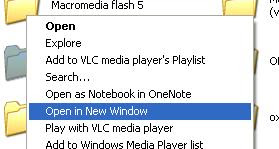1) Remove Viruses - The most common reason for a slow computer is a virus. The first thing you will want to do is remove any viruses that may be infecting your computer. Read More About Removing Viruses
2) Remove Spyware - The next most common reason for a slow computer is spyware or malware. You will want to run a spyware check and remove any spyware that the spyware program finds. Read More About Removing Spyware
NOTE: We have reviewed many virus/spyware removal applications. You can check out our recommendations on our Recommended Computer Software page.
3) Clean Your Registry - Your registry can become cluttered over time. This clutter can slow down your computer a bit. Run a registry cleaner to fix any issues. Read More About Cleaning Your Registry
4) Free Up Disk Space - If your computer is low on disk space, freeing up disk space can help speed up your PC. Freeing up disk space will also help out with step 5, defragging. Read More About Freeing Up Disk Space
5) Defragment - This will help your hard drive run much more efficiently. If you haven't defragmented in awhile, we would recommend running the defrag multiple times. Read More About Defragmenting
6) Disable Windows Indexing Service - The Windows Indexing Service is always running in the backround on your PC and can slow your PC down a bit. Disabling this can give a small speed boost. Read More About Disabling Windows Indexing Service
7) Optimizing Windows Startup Programs - When Windows starts up it automatically loads a number of programs, many of which you may not need all the time and can be started when needed. Read More About Optimizing Windows Startup Programs
8) Disable Unnecessary Services - ADVANCED - Services are programs that are continuously running in the background of Windows and are doing different tasks that Windows needs done. There are a lot of these services and they can use a lot of resources. The good news is that a lot of these services are expendable and can be turned off without any problems. This is an ADVANCED TASK. Read More About Disabling Unnecessary Services
9) Clean your Computer - The inside of a computer tower can get dusty over time. This dust will cause the fans will cause the cooling equipment to not work as well as when you first bought the computer. This excess heat can slow a computer. Read More About Cleaning your Computer
10) Upgrading Memory - If the computer is still slow, then you may have to upgrade or buy a new computer. A memory upgrade is the only upgrade we recommend for the novice to intermediate computer user. It is inexpensive and can make a HUGE difference if your computer is low on memory.